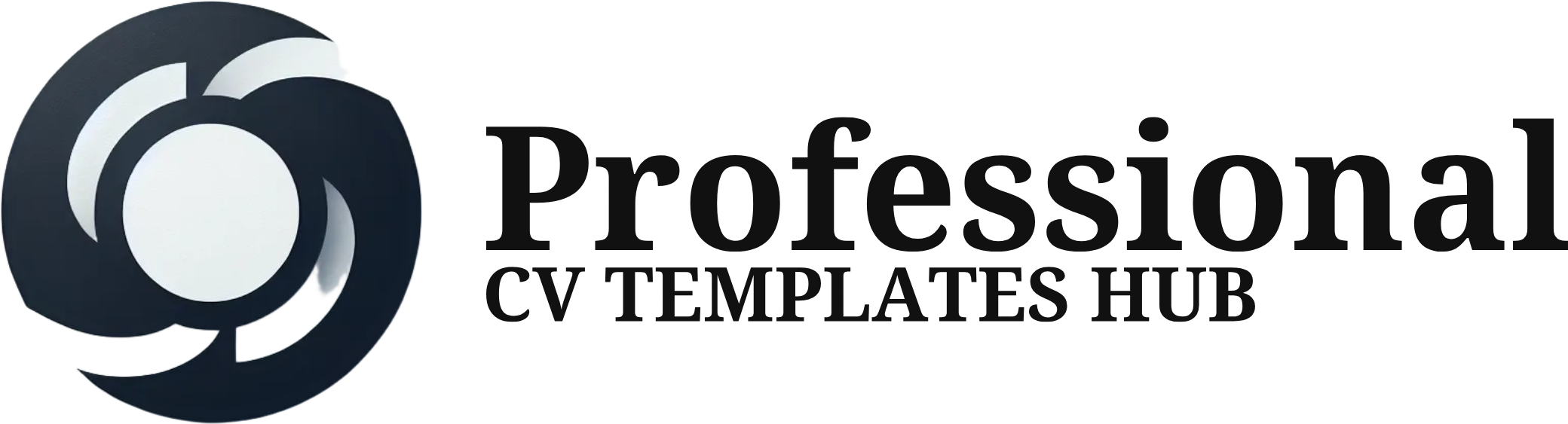Editorial Guidelines
At CV Templates Hub, we are committed to delivering accurate, helpful, and high-quality content to help job seekers present their best selves through professionally designed CV templates. Our editorial guidelines ensure that every piece of content we publish meets our standards for reliability, clarity, and value.
Our Editorial Standards
1. Accuracy and Reliability
We strive to ensure that all information presented on our website is:
Fact-checked and up-to-date
Sourced from reputable industry standards and career experts
Clear and free from misleading or inaccurate statements
2. Clarity and Accessibility
Our goal is to make every guide, blog post, and template easy to understand and practical for users of all backgrounds. We:
Use plain, jargon-free language
Provide step-by-step instructions where needed
Offer examples to illustrate key concepts
Content Purpose
All content on CV Templates Hub is designed to:
Educate job seekers on CV best practices
Offer tips on writing, formatting, and customizing CVs
Showcase professionally designed templates
Support users in achieving their career goals
We do not provide legal, financial, or professional career coaching advice. Our content is for informational purposes only.
Content Creation Process
Our content is developed by writers and editors with experience in:
Resume and CV writing
Human resources and recruitment
Career development and job search strategies
Every article goes through:
Topic research based on job market trends and user needs
Initial drafting by a content creator
Review and editing for tone, structure, and clarity
Final approval to ensure alignment with our editorial mission
Content Updates and Revisions
The job market evolves — and so does our content. We regularly review and update our materials to ensure they:
Reflect the latest hiring trends
Comply with regional and global job application standards
Address user feedback and common questions
Editorial Independence and Objectivity
Our editorial team operates independently. We do not allow advertisers or partners to influence our content. Sponsored content or affiliate links (if any) will always be clearly disclosed.
Feedback and Corrections
We welcome user feedback to improve our site. If you find an error or outdated information, please contact us:
📧 Email: info@cvtemplateshub.com
📍 Contact Form: https://cvtemplateshub.com/contact-us/
Thank You
Thank you for trusting CV Templates Hub as your resource for career success. We take our responsibility seriously and aim to be a reliable guide on your professional journey.